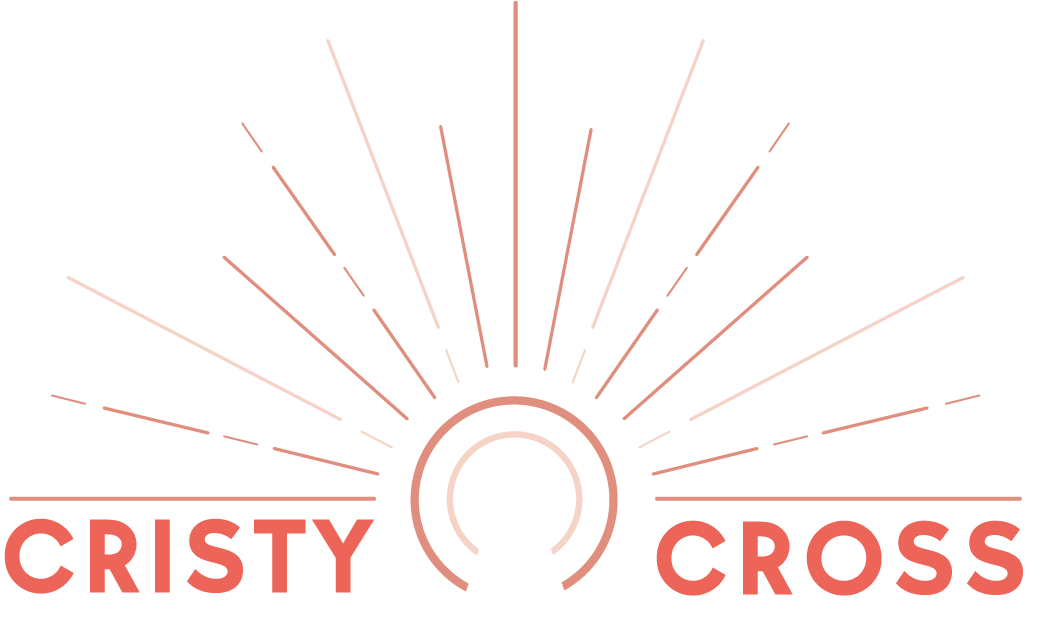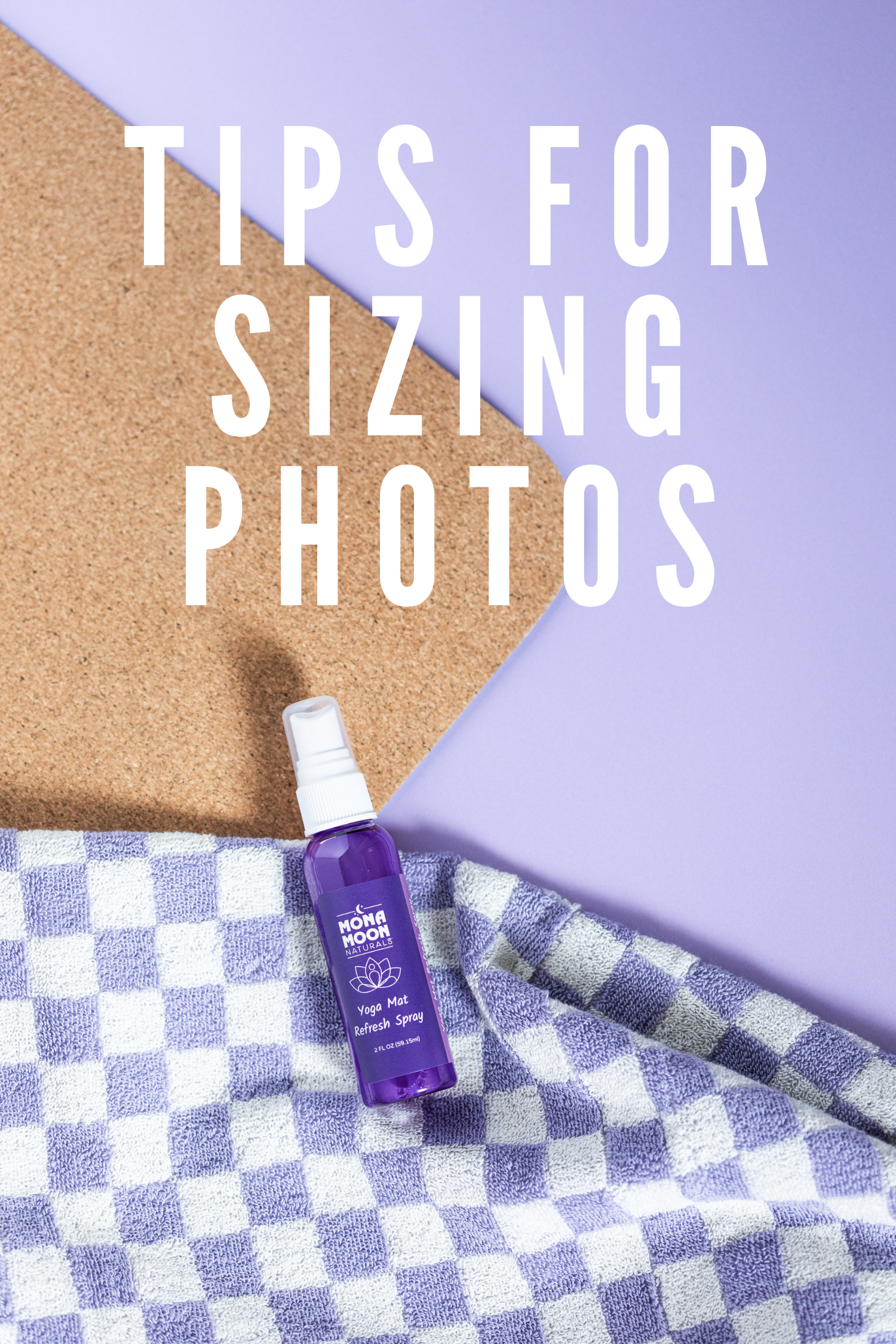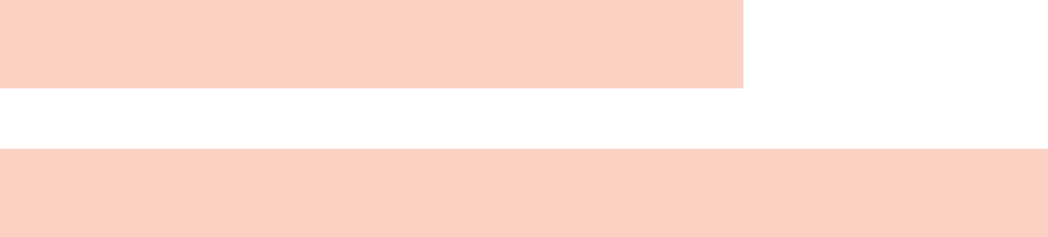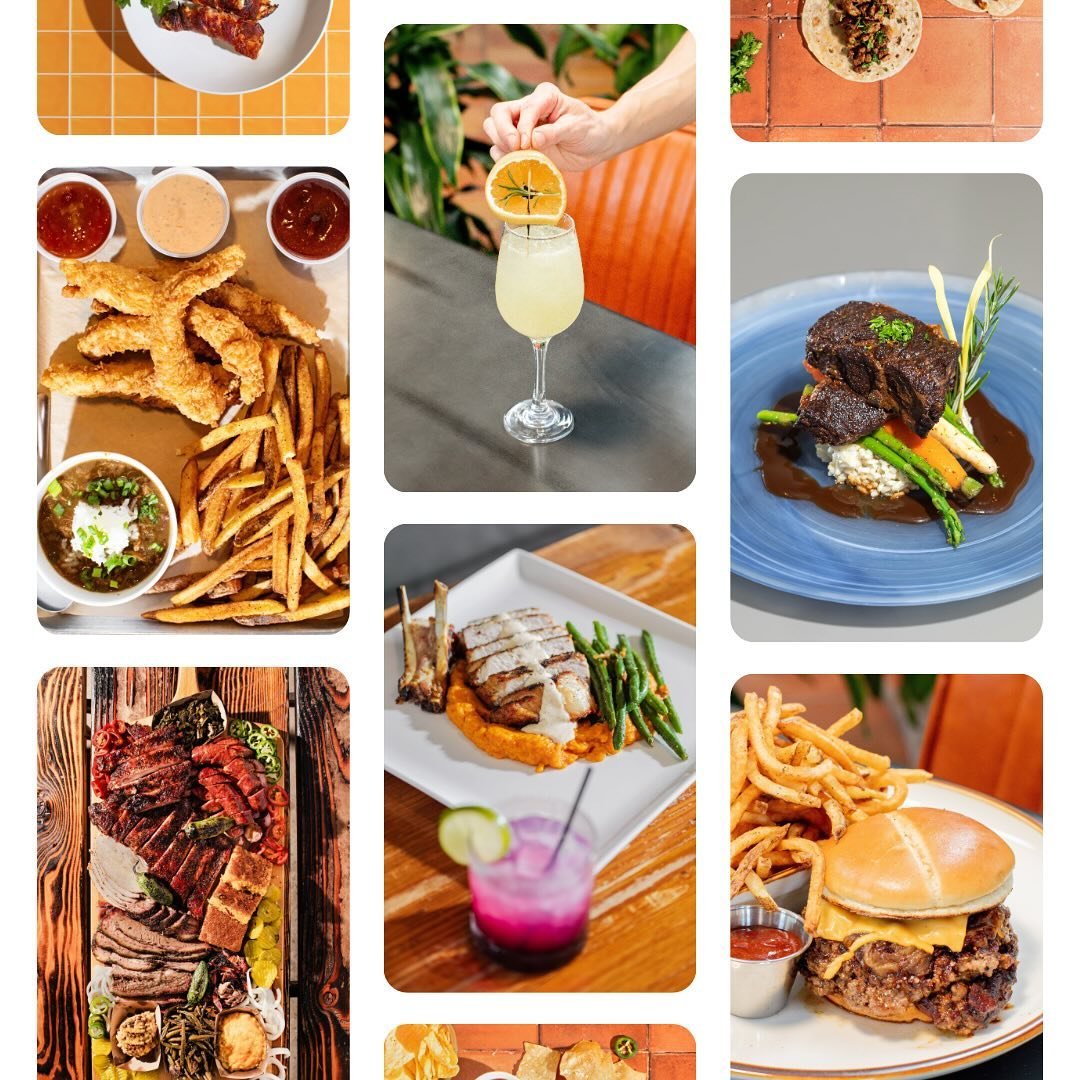Tips for Sizing Photos for Publications
/When sharing photos to be published on professional blogs and magazines, it's important to send high-quality images that meet the publication's specific requirements. While these requirements can vary from one publication to another, there are some general guidelines you can follow:
Resolution: Photos should have a high resolution to ensure they look crisp and clear in print or on the web. A resolution of 300 dots per inch (DPI) is a common standard for print, while 72 DPI is typically used for web images.
Image dimensions: The actual dimensions of the image will depend on the layout of the publication. Ask the magazine or blog for their specific size requirements. For web use, images are often measured in pixels (e.g., 1200 x 800 pixels), while print images may be specified in inches (e.g., 8" x 10").
File format: Common image file formats for professional use include JPEG, TIFF, and PNG. JPEG is the most common format for web use, while TIFF is preferred for print due to its lossless compression and high quality. I usually save photos in JPEG when printing.
Color mode: For print, use the CMYK color mode, which is optimized for the four-color printing process (Cyan, Magenta, Yellow, Black). For web use, use RGB color mode.
File size: The file size should be large enough to meet the publication's requirements for resolution and print quality. However, it should not be excessively large, as this can cause issues with file transfer and storage. Typically, a high-resolution image will result in a larger file size.
Compression and quality: When saving images in formats like JPEG, you can adjust the compression level to balance image quality and file size. Choose a high-quality setting to minimize compression artifacts, especially for print.
Naming conventions: Use clear and descriptive file names, including your name, a brief description of the content, and possibly the publication's name or date. This makes it easier for editors to manage and find your images.
Submission guidelines: Always follow the submission guidelines provided by the magazine or blog. They may have specific preferences for file formats, delivery methods, and other details.
Metadata and captions: Include relevant metadata and captions with your images, especially if you're submitting them to a publication. This information can help editors understand the context and content of the images.
Image release forms: If your photos feature recognizable individuals or private property, you may need to provide signed model or property release forms to protect the publication from legal issues.
It's crucial to communicate with the magazine or blog's editorial team and ask for their specific requirements and preferences. Different publications may have varying standards, and adhering to their guidelines will increase your chances of having your photos published in a professional manner.